Going live with your vendor portal
Watch short videos on how to complete your account set up & start accepting orders.
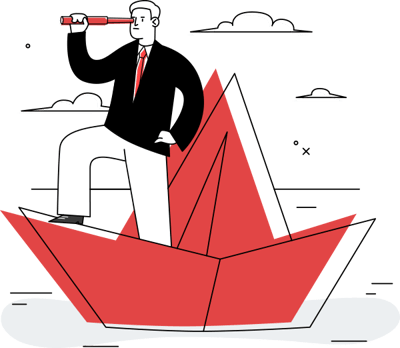
Steps to Go Live
Step1. Account settings
Watch how you can view and edit your account settings. Sections covered in this video are:
- Restaurant logo, name, address and cuisine tags
- Manage your account users
- Manage store hours
Step 2. Managing your menu
Watch how you can view and edit the overall structure of your menu and each food item. Sections covered in this video are:
- View & edit menu sections, items
- Dietary tagging
- Managing options or modifiers for food items
Step 3. Orders management
Watch how you can view & process future orders. Sections covered in this video are:
- View & accept future orders
- How to download and use the order summary files, labels and excel sheet that contains all order details
- How to keep your orders grouped and avoid mixup
Step 4. Bills & Reports
Watch how you can view payouts and your business metrics dashboard. Sections covered in this video are:
- Viewing Bills and their payout details
- How to receive ACH electronic payouts
- How to view ratings & orders dashboard
Ready to Go Live?
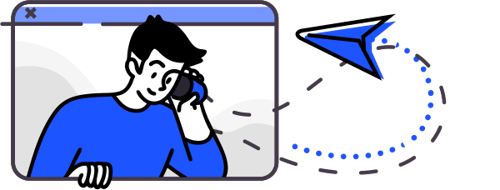
We're here for you.
Fill it out the form and our dedicated onboarding team will reach out as soon as possible.
Frequently Asked Questions
Account Settings
How do I change my restaurant name and address?
Navigate to the Settings tab and click on the edit icon next to the Restaurant Name or Address.
What is the right logo size or dimension to be uploaded?
Square logos work best for customers. If you have any issues please send an email to support@chowmill.com with your logo.
How do I add cuisine types?
Navigate to the Settings tab and click on the edit icon next to Cuisines. Please select all applicable tags as it helps customers with restaurant search.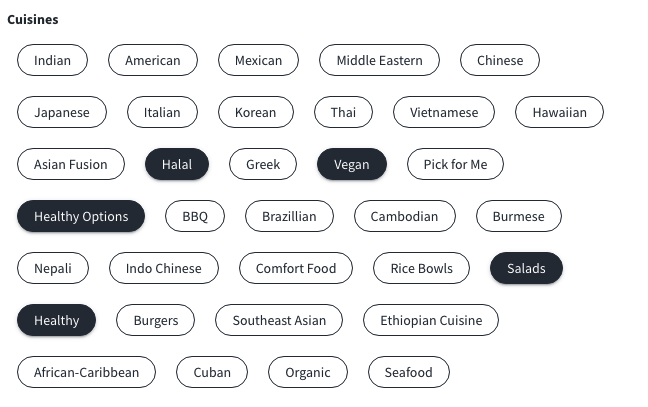
How do I add additional users to access my vendor portal account?
Please note that only Admin users can access the vendor portal. If you would like to add Admin users please send the name(s) and email(s) at support@chowmill.com and we will have them added to your account. Otherwise you can add contacts from settings tab and clicking on +New next to contacts. Please note that contacts do not have access to the vendor portal and they only receive email notifications.
How do I change the opening hours?
Navigate to the Settings tab and scroll down to the Hours of Operation section. You can change store hours by using the "+"/"-" button for each day.
How do I report store closures for holidays or other events?
Please email us store closures outside the regular hours of operation at support@chowmill.com and we will take care of it on our end.
How do I switch between my restaurants in the restaurant portal?
Navigate to the profile icon on the top right of the vendor portal. If you have multiple restaurants you will be able to select each one from a drop down list.
Managing Orders
How do I accept/confirm the orders?
Navigate to the Orders tab and scroll down to see a list of orders for each day. You can accept one order at a time or multiple orders per day by selecting the checkbox next to the date and using the Accept Order button. Orders can also be accepted directly from the order summary email notification as well.
Accepting orders notify the Chowmill Operations Team that the order has been acknowledged. If for some reason this step is missed, our operations team will either give you a call or send an email to remind you of the order.
Please note that if an order has to be cancelled or rejected due to an emergency or any other unforeseen circumstance, you would need to email us a notice at support@chowmill.com. Leaving an order unaccepted in the vendor portal does not equate to a cancellation or rejection of an order.
How do I get the labels for all the orders?
Digital Label files can be downloaded for each order from the vendor portal. Chowmill provides cases of label sheets to restaurant owners so they can print them at the restaurant. Watch a quick demo on how to print and apply labels.
Does Chowmill provides the labels sheet?
Yes, label sheets are provided at no cost by Chowmill via mail. If at any time you are running low on label sheets, please notify us at support@chowmill.com and we will mail you a case.
How many days per week should i expect orders?
Restaurants receive orders twice a week on average. However, actual ordering frequency might differ in your region.
What is the average order size?
The order size could range from 30 items to 200 items but keep in mind that order size or volume is highly subjective and depends on multiple factors like pricing, menu variety and density of customers near your location.
What is the average cut off and pick up time?
Orders are finalized at the cutoff time.
For lunch, the order cutoff time is standardized to 2pm the day before the delivery. Pickup times can range from 10am to 11am for lunch.
For Dinner, the order cutoff time is standardized to 11am the day of delivery. Dinner pickup times can range from 5pm to 6pm.
Will the food be delivered by Chowmill drivers?
Yes, all deliveries are completed by third party delivery drivers at no cost to restaurants.
Do we need to provide the utensils?
The order summary file has a note on whether utensils need to be included or not for a particular order.
Support
What is the best way to reach Chowmill?
For general queries please email us at support@chowmill.com
For emergencies or delivery related issues please call us immediately at (408) 883-9415
Can I call or text instead of email?
Emails sent to support@chowmill.com are the fastest way to get a response.
What should i do if i run out of items and the order is already finalized?
Please email us at support@chowmill.com
What should i do if my driver is late?
Please wait for 5 to 10 minutes before you notify us. Our dispatch team has a live view of driver locations and in this case they should be reaching out to you. Also, restaurant owners also receive driver ETA notifications.
What should i do if the food preparation is getting late?
Please notify the driver about the delay. It is best to provide an accurate delay time as as opposed to repeatedly asking for more time.
What should i do if the driver misses a food item?
Please notify us immediately at (408) 883-9415
Our dispatch team will route the driver back to pickup the leftover item(s)
Menu Management
How do I add new items to the menu?
Navigate to the Menu tab and select Lunch. At the top right use the New Item button to add more items to your menu. Please watch a short demo for the entire workflow. If you run into any difficulties please email us at support@chowmill.com and our onboarding team will assist in completing the task.
How do I remove items from my menu?
Please notify us at support@chowmill.com to remove menu items. We are working on having this feature available and will send out an email update once it is released.
How do I change menu item prices?
Menu item prices can only be changed by notifying us of price updates at support@chowmill.com
Our turnaround time is 24hrs on price updates.
How do I edit the sections in my menu?
Navigate to the Menus tab and select Lunch. You can simply click on any food item to go the detailed view. Use the blue button next to Section to make modifications. Please watch this short demo on the entire workflow.
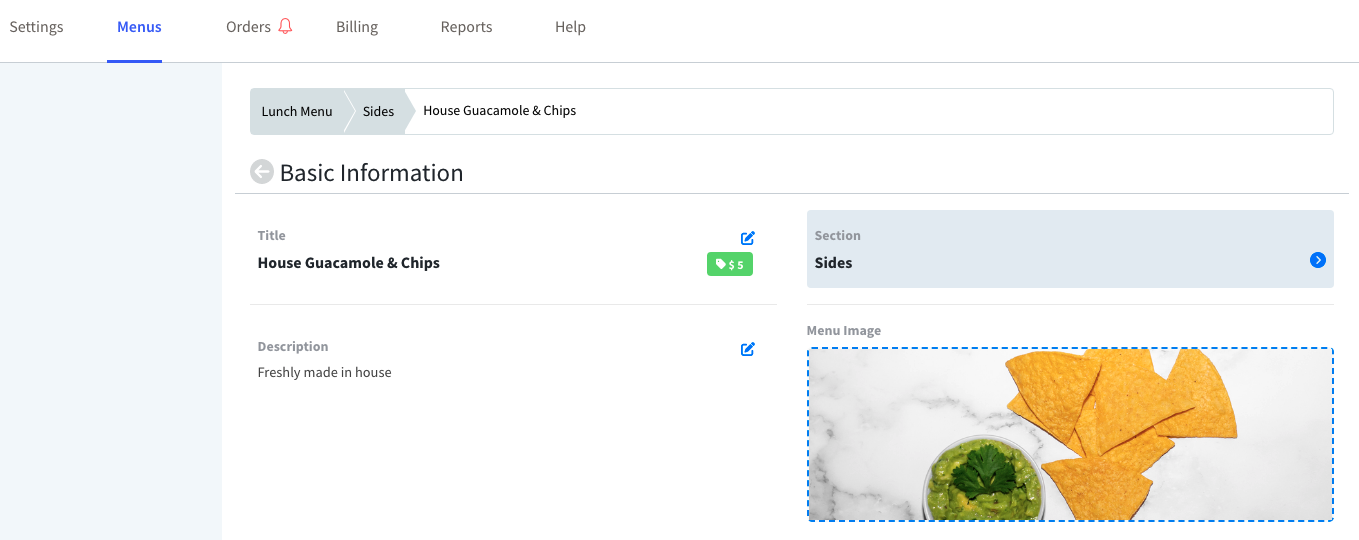
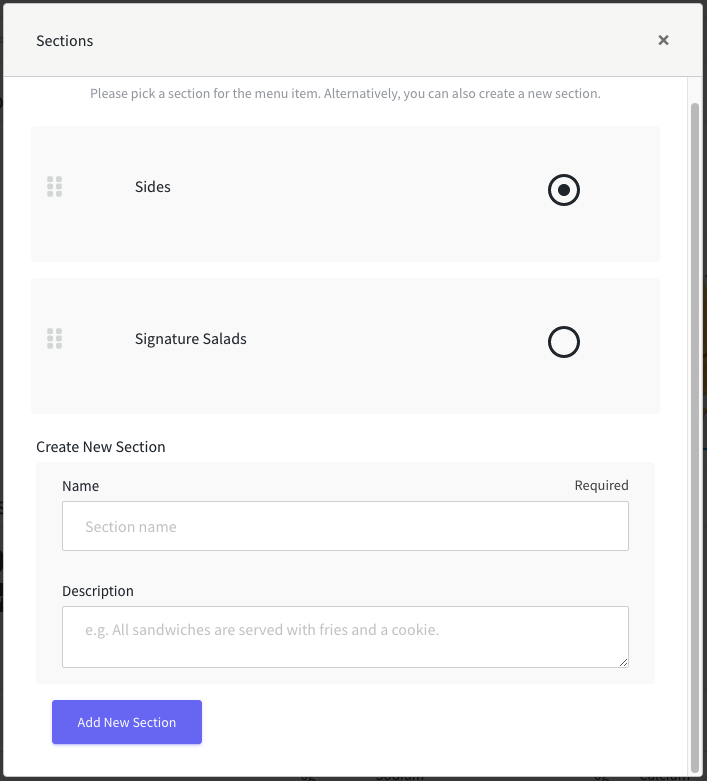
How do I add option groups for menu items?
Navigate to the Menus tab and select Lunch. You can simply click on any food item to go the detailed view. Scroll to the Options section where you can create or modify Option Groups. Watch a short demo for a complete workflow. If you encounter any difficulties please email us at support@chowmill.com and our onboarding team will assist you.
How do I apply dietary and ingredient tags to my menu items?
Navigate to the Menus tab and select Lunch. You can simply click on any food item to go the detailed view. Scroll to the Dietary Restrictions and click the + Button. Please select all applicable tags. Take your time to accurately apply tagging and make sure you don't miss out on any as it helps customers to search food items from your restaurant. Take a look at a short demo on this workflow.
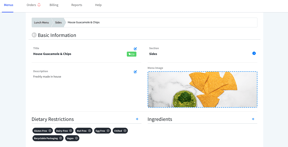
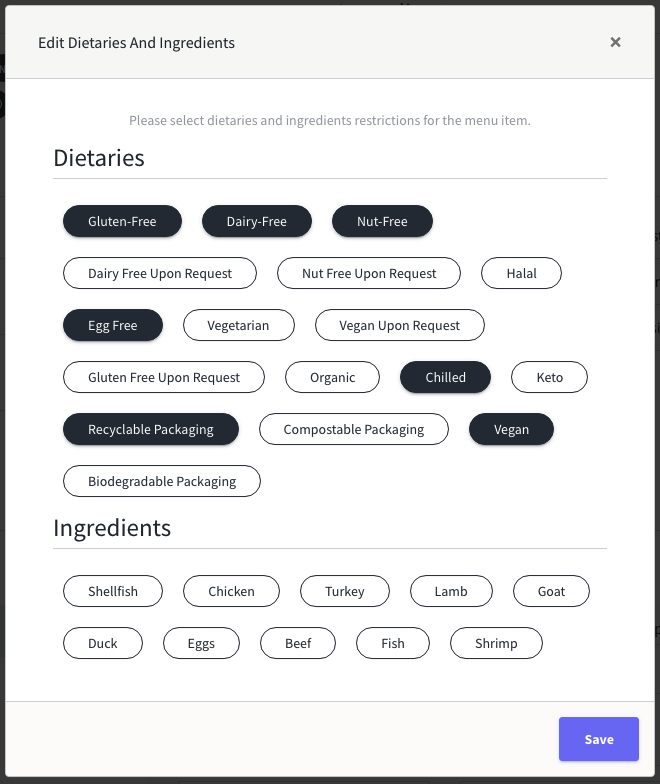
How do I upload pictures and what size/format?
Navigate to the Menus tab and select Lunch. Simply click the food item that is missing pictures. Click the empty box under Menu Image to upload an image file from your computer.
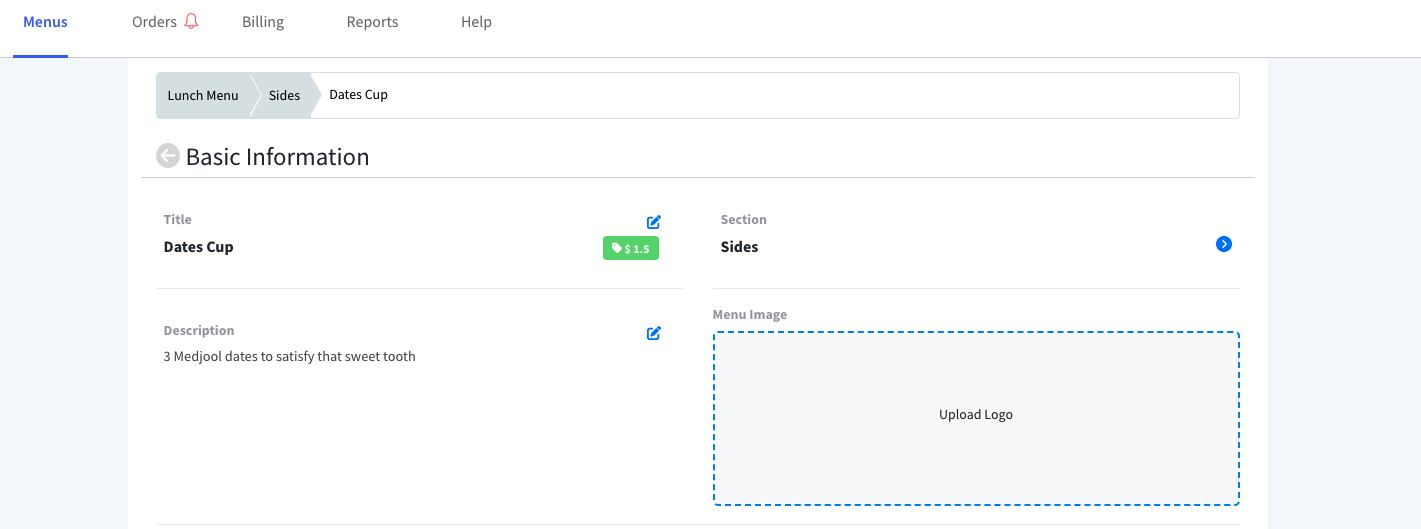
How many items should i include in my menu?
An ideal menu would be one that appeals to a diverse set of customers and should cover a balanced spectrum of dietary restrictions and ingredients.
Offering healthy, keto friendly, vegan, and vegetarian dishes is generally considered a good practice to attract more orders. On the flip side you also want to avoid an overly extensive menu that becomes operationally challenging.
Talk to us if you need guidance on menu alterations. If you are considering adding more items to your menu or would like to remove some items we can take a look at your menu and provide feedback based on data. Simply send us a short note at support@chowmill.com to have a quick review session.
What's the ideal menu pricing?
Chowmill does not require special pricing. We believe restaurant owners have a much better understanding on how to price their menu. However, we can provide data on what pricing works best to attract high volume so you can try out different models. If you need guidance on pricing please email us at support@chowmill.com
What type of food Chowmill customers order the most?
There is no special criteria or data that suggests a certain food type. In general, well packaged food that is easily handled and consumed by office workers is a good way to analyze your food items.
What if I run out of some items in the menu?
Please notify us at support@chowmill.com and we will disable those items on your menu.
Business Metrics
How do i view customer ratings?
Navigate to the Reports tab to see your ratings and reviews.
How should I reply to customer reviews?
Customer rating and reviews are notified to restaurant owners via email notifications. You can simply respond back to the email with any feedback or questions and we will relay that to the customer.
What rating average is considered good or bad?
An average rating of 4.0 or above is considered good. Ratings can be viewed in the Reports tab where you can see your rating's overall average, monthly averages or per dish. Consistently high ratings month over month are a great success metric as opposed to choppy rating averages. If you would like to discuss your rating metrics please email us at support@chowmill.com
Here is an example of a restaurant with consistently great ratings month over month:
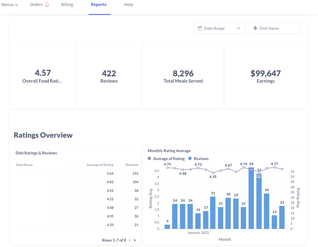
Here is an example of a restaurant with mixed ratings and choppy monthly averages:

What can i do to maintain good ratings?
As ratings start to come in you will have a good idea in 2 to 4 weeks about your average and what customers are saying in reviews. If your average is 4 or above then you are in good shape. If lower then you need to look into areas of improvement. For example low ratings could be related to packaging or quantity - either way customer reviews and feedback will provide good hints as to what can be improved. The Reports tab provides great insights on performance metrics for example it includes a breakdown of ratings per dish which is a good way of deciding on what dishes need improvement or can be removed from the menu. Feel free to reach out to us at support@chowmill.com if you would like to discuss your ratings.
Are ratings and reviews public?
Ratings are made public to Chowmill customers. However, reviews are not made public. Restaurant owners receive reviews via email notifications and they can also be viewed in the vendor portal Reports tab.
How can i view my payouts?
Payout details can be viewed in the vendor portal Billing tab. You can also view the order details included in each bill.
What does each bill or payout include?
Bills are finalized each Friday and include a payout for all the orders that were placed in that week. Please feel free to reach out finance@chowmill.com for any queries.
How can I view my order history?
You can view past orders under the Orders tab. The Reports tab also provides insights into your order volume and history.